Steps to Create a Google Review QR Code:
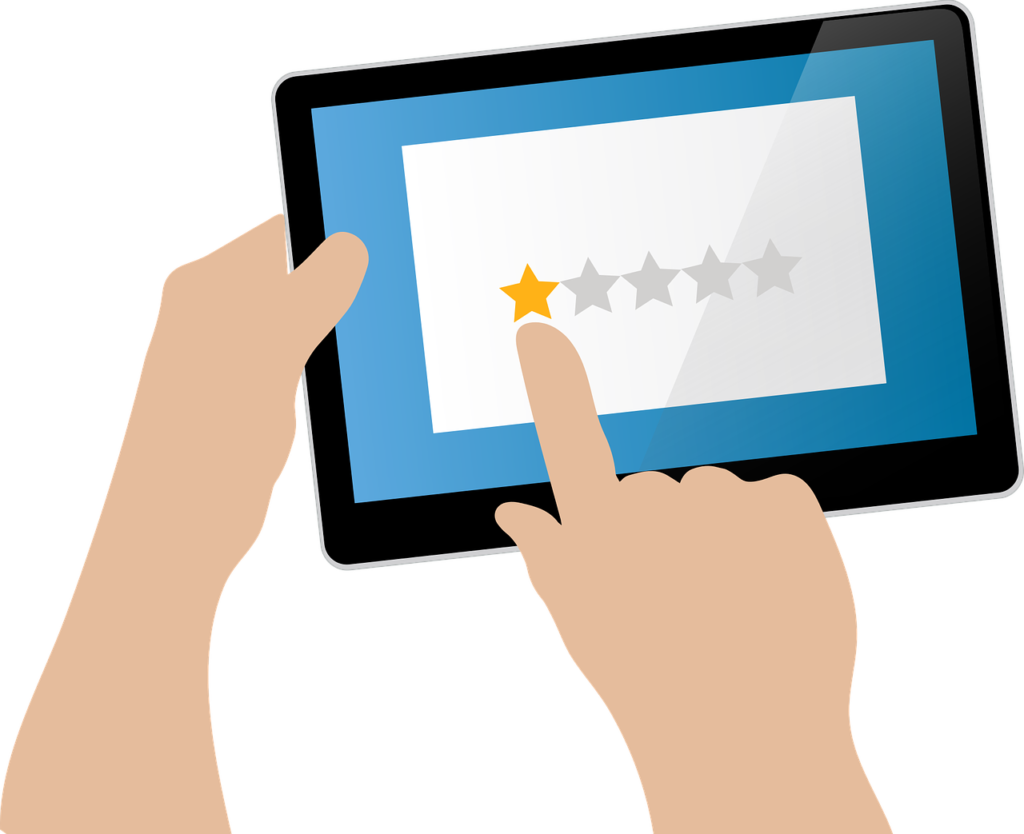
Find Your Google Review Link
Open Google and search for your business name.
Click on the business profile that appears.
Navigate to the “Reviews” section or “Write a Review” button.
Copy the URL associated with your Google review page.
Visit a QR Code Generator Website
Open a Google/Browser and search for “QR code generator.”
Click on one of the reliable QR code generator websites (e.g., QR Code Generator, QR Code Monkey, or any other preferred platform).
Input Your Google Review Link
Paste the copied Google review link into the input field provided on the QR code generator website.
Verify the link to ensure it directs users to your Google review page.
Customize the QR Code (Optional)
Many QR code generators allow you to customize the design, color, or add a logo.
Customizing the QR code can make it more visually appealing and align it with your brand.
Generate and Download the QR Code
Click on the “Generate” button to create your QR code.
Once generated, download the QR code image in a suitable format (e.g., PNG or JPEG).
Generate and Download the QR Code
Print the QR code on business cards, flyers, posters, or any other marketing materials.
Share the QR code digitally through email or social media platforms.
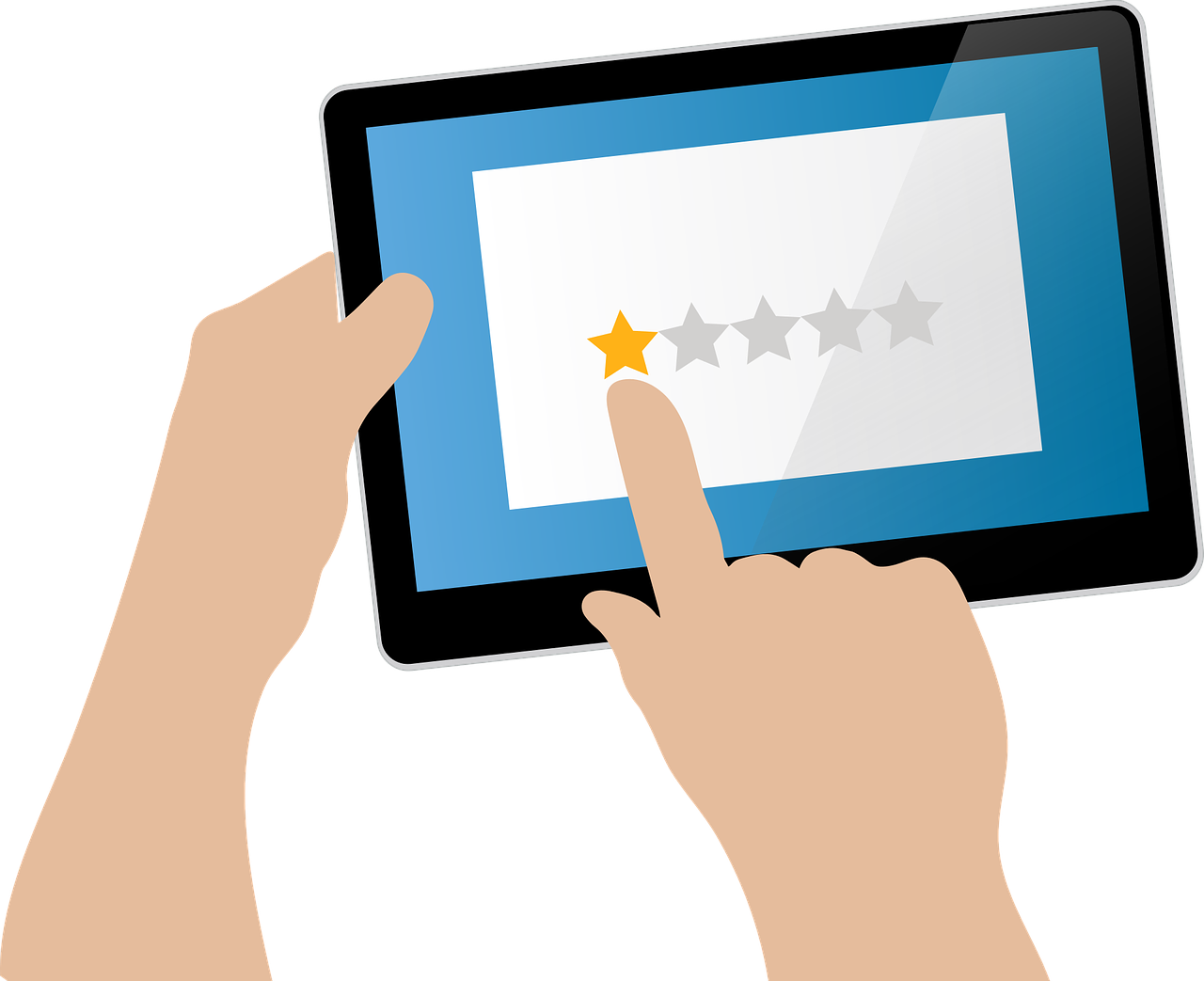
One thought on “How To Create Google Review QR Code”